- Published on
Accelerating Your Python Projects with Poetry
- Authors

- Name
- Ankush Patel
- @ankushp98
To pip or not to pip, that is the question. If you have worked with Python projects, you may have come across its default package manager pip. Of course, there's nothing wrong with pip but it can be lacking in certain areas:
- Limited dependency resolution with complex dependency trees or conflicting version requirements
- Lack of dependency locking to ensure consistency across project installations
- Pip globally installs packages without using additional tools like
virtualenv, leading to conflicting package versions across projects
Ok... so there may be a few things that are not so great about pip, but it is still a widely used tool in the Python ecosystem and continues to evolve with improvements and community contributions. As you might have guessed, Poetry is here to address these shortcomings and will be crucial in accelerating development for your Python projects.
Table of Contents
What is Poetry?
Now that we understand what pip is and are aware of some of its shortcomings, let's explore Poetry and how it addresses the challenges encountered with pip.
Poetry simplifies the process of managing our projects by providing a centralized approach to defining, installing, and updating project dependencies. In comparison, pip's dependency resolver may struggle with complex dependency trees or conflicting version requirements, potentially leading to installation issues or project instability.
While pip utilizes requirements.txt files for specifying dependencies, its capabilities are eclipsed by Poetry's utilization of pyproject.toml. This file format not only allows for the declaration of dependencies but also facilitates the inclusion of detailed constraints and resolution logic. By leveraging pyproject.toml, Poetry enables finer control over dependency versions, ensuring precise management and resolution.
Where pip traditionally installs packages globally, potentially leading to version conflicts or dependency mismatches, Poetry offers a more sophisticated approach. With Poetry, the creation and management of virtual environments are seamlessly integrated into the workflow, ensuring that each project operates within its isolated environment. This practice not only fosters consistency but also mitigates potential conflicts, providing a reliable foundation for development and deployment.
Furthermore, achieving seamless packaging and distribution of Python projects is not feasible with pip alone; additional tooling and manual steps are typically required such as the usage of setuptools. Poetry, on the other hand, provides built-in functionality for packaging and distributing projects.
Key features of Poetry:
- Centralized dependency management using
pyproject.toml. - Dependency resolution and lock files.
- Virtual environment management.
- Simplified package workflow.
- Versioning and publishing for packages.
By now, you've probably heard enough about the convenience and efficiency that Poetry brings to Python project development. Let's get into setting Poetry up! :)

Installing pyenv (Optional)
If you don't plan on using multiple versions of Python, please feel free to skip this section!
However, if you're up for a quick detour, let's install pyenv. Just as Poetry is used to simplify package management, pyenv seamlessly manages multiple versions of Python on your system. This is particularly useful for projects requiring different Python versions or compatibility testing across various versions.
Installing Python through apt, brew, or choco works, but managing multiple versions isn't ideal. You'd end up having to specify different versions like python3.7 or python3.11 in your application, adding complexity.
pyenv in a nutshell:
"At a high level, pyenv intercepts Python commands using shim executables injected into your PATH, determines which Python version has been specified by your application, and passes your commands along to the correct Python installation."
— pyenv Authors
Let's take a look at installing pyenv:
Linux/macOS
We'll run the automatic installer in our shell:
curl https://pyenv.run | bash
Let's set up our shell environment for pyenv. Today, we'll use bash as our shell example. Note, that you can check what shell you have by using echo $SHELL. If you're using bash, run the following to modify ~/.bashrc:
echo 'export PYENV_ROOT="$HOME/.pyenv"' >> ~/.bashrc
echo 'command -v pyenv >/dev/null || export PATH="$PYENV_ROOT/bin:$PATH"' >> ~/.bashrc
echo 'eval "$(pyenv init -)"' >> ~/.bashrc
For other shell environments, please refer to setting up your shell environment for pyenv.
Let's restart our shell by using source ~/.bashrc and test out our pyenv installation by typing pyenv:
pyenv 2.3.25
Usage: pyenv <command> [<args>]
Some useful pyenv commands are:
--version Display the version of pyenv
activate Activate virtual environment
commands List all available pyenv commands
...
If you see something similar to the above, then we're ready to install Python. Let's install 3.12, which is the latest release at the time of writing this post, and configure it as the global version:
pyenv install 3.12
pyenv global 3.12
python --version
Our current version of Python is 3.12, which makes sense.
Let's also install 3.10 to test out managing multiple versions of Python:
pyenv install 3.10
mkdir test-3.10 && cd test-3.10
pyenv local 3.10
python --version
rm -rf test-3.10
We use the same python command and get different, but expected, versions of Python.
Windows
Unfortunately, pyenv does not officially support Windows outside of WSL. However, there is a pyenv-win fork that may be of interest.
For more information on installing pyenv, what it can do, and how it works, check out their GitHub repo pyenv.
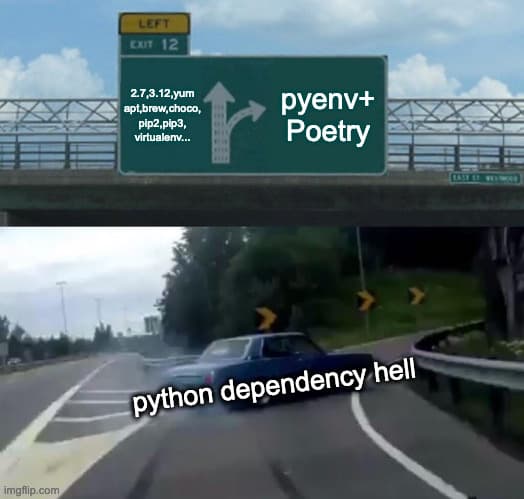
Installing Poetry
Assuming you installed pyenv or have your own Python configuration, we're finally ready to install Poetry!
Linux/macOS
curl -sSL https://install.python-poetry.org | python3 -
Windows (Powershell)
(Invoke-WebRequest -Uri https://install.python-poetry.org -UseBasicParsing).Content | py -
That's it! We can test out our installation by typing poetry --version.
Image Processing Toolkit (Example)
Let's say you're a data scientist or a computer vision engineer working with images (and maybe you are) and you decided to build your own image processing toolkit (imagine). How can we use Poetry to accelerate our Python project development? Well, we can break it down into a few steps:
- Take a look at how to initialize and install our project dependencies from scratch
- Learn how to package and publish our toolkit
- Understand how to track dependencies, checking for outdated ones and updating if necessary
I. Initialization and Installation
We can use poetry to initialize our project:
poetry new image-processing-toolkit
cd image-processing-toolkit
This will generate the image-processing-toolkit directory with the following items:
image-processing-toolkit/
├── README.md
├── image_processing_toolkit
│ ├── __init__.py
├── pyproject.toml
└── tests
├── __init__.py
Let's take a look at the internals of a Poetry project pyproject.toml:
[tool.poetry]
name = "image-processing-toolkit"
version = "0.1.0"
description = ""
authors = ["Ankush Patel <[email protected]>"]
readme = "README.md"
[tool.poetry.dependencies]
python = "^3.12"
[build-system]
requires = ["poetry-core"]
build-backend = "poetry.core.masonry.api"
Under [tool.poetry], we have a few descriptors such as name, version, etc. defining common elements of our project. Here, we can additionally specify your packages to include. We'll go ahead and add packages = [{include = "image-processing-toolkit"}], which contains the source files of our project. By doing so, we can import our package like any other package in other areas of our project e.g. notebooks or tests.
Oftentimes, you will only want to use Poetry for dependency management. In this case, you can toggle the default package mode to off by adding:
[tool.poetry]
package-mode = false
Note, that Poetry has two operating modes: package mode (default) and non-package mode. Depending on which mode you use, some fields become optional. See pyproject for more details of what fields you can configure in pyproject.toml.
Before we design our image processing toolkit, it would be a good idea to add a few packages:
poetry add numpy opencv-python matplotlib
We can also add some developer dependencies to help improve our developer experience:
poetry add ruff pytest jupyter --group dev
ruff is an extremely fast Python linter and formatter written in Rust and pytest is a testing framework. Additionally, we add jupyter to enable notebooks, showcasing examples of our image processing toolkit.
At this point, your pyproject.toml file should look something like this:
[tool.poetry]
name = "image-processing-toolkit"
version = "0.1.0"
description = ""
authors = ["Ankush Patel <[email protected]>"]
readme = "README.md"
packages = [{include = "image_processing_toolkit"}]
[tool.poetry.dependencies]
python = "^3.12"
numpy = "^1.26.4"
opencv-python = "^4.9.0.80"
matplotlib = "^3.8.3"
[tool.poetry.group.dev.dependencies]
ruff = "^0.3.2"
pytest = "^8.1.1"
jupyter = "^1.0.0"
[build-system]
requires = ["poetry-core"]
build-backend = "poetry.core.masonry.api"
Although not entirely covered here, Poetry allows you to specify version constraints for your dependencies. Here the python = "^3.12" means versions >=3.12.0 and <3.13.0 are allowed.
Before we install our poetry project, I recommend configuring Poetry to install our virtual environment .venv inside of our project.
poetry config virtualenvs.in-project true
poetry install
Note, if you would prefer the config setting to be per project, you can configure it in a poetry.toml file:
[virtualenvs]
create = true
in-project = true
Great! We have completed the first part of initializing and installing our Poetry project. Now, we can activate our virtual environment, by typing poetry shell and we can run the following to confirm that we have installed everything correctly:
python -c "import image_processing_toolkit; print(image_processing_toolkit)"
If the above prints out the image_processing_toolkit module without errors, we are good to go! All that's left to do is build the toolkit, package, and publish.
We can close the shell via exit. Alternatively, you can run commands in the context of your virtual environment by simply passing your command to poetry run <command>.
II. Packaging and Publishing
Since the point of this post is to demonstrate the usage of Poetry, we won't be too concerned about the actual content of the project. Therefore, I went ahead and added the source code under image_processing_toolkit, tests under tests, and an example.ipynb under notebooks. There's also an additional data directory that contains an image used by example.ipynb, which you could easily swap out with other images if you want to mess around with some of the examples in example.ipynb.
Let's go ahead and delete the project that we made in the first part since we will be effectively cloning the same project: rm -rf image-processing-toolkit. Go ahead and clone the Github repository and install it: Image Processing Toolkit.
git clone https://github.com/rhendz/image-processing-toolkit.git
cd image-processing-toolkit
poetry install
You may have noticed a new file called poetry.lock. This file is important for ensuring that every time we install dependencies, the exact versions specified in the lock file are used. Furthermore, by locking the dependencies we can ensure reproducibility by maintaining an environment that is consistent across different machines. Additionally, Poetry first checks the lock file to see if the required packages are already installed, leading to faster dependency resolution.
Let's go ahead and run poetry run pytest, to make sure everything is installed and working correctly.
At this point, we should be able to run the jupyter notebook. There are three ways to do this, pick whichever you prefer:
- Install the
Jupyterextension in VSCode, select the.venvkernel, and now you can run cells. - Open
poetry shellto activate your virtual environment and runjupyter notebook - Run
poetry run jupyter notebook.
Feel free to mess around with the notebook. Once you're done, let's build and package our project to get it ready for distribution:
poetry build
Note that a new distribution folder called dist has been created containing our source distribution image_processing_toolkit-0.1.0.tar.gz and wheels file image_processing_toolkit-0.1.0-py3-none-any.whl.
Now we can publish our work to PyPI, Python's official third-party software repository:
poetry config pypi-token.pypi <your-pypi-token>
poetry publish
Additionally, you can combine building and publishing in one step via poetry publish --build.
For more information on getting your token, see Making a PyPI API token.
III. Tracking Dependencies
Let's go over a few useful commands that help track our project's dependencies. For example, poetry show will show us all the packages installed by Poetry's runtime environment (including sub-dependencies). If you're only interested in looking at the top-level dependencies i.e. those defined in the pyproject.toml, you can use poetry show --top-level.
We can view the dependency tree for a particular package say matplotlib, by using poetry show --tree matplotlib:
matplotlib 3.8.3 Python plotting package
├── contourpy >=1.0.1
│ └── numpy >=1.20,<2.0
├── cycler >=0.10
├── fonttools >=4.22.0
├── kiwisolver >=1.3.1
├── numpy >=1.21,<2
├── packaging >=20.0
├── pillow >=8
├── pyparsing >=2.3.1
└── python-dateutil >=2.7
└── six >=1.5
Checking for outdated dependencies is as simple as using poetry show --outdated and updating them via poetry update or poetry update [<packages>...] to update specific packages.
Note, that you can use poetry list to see all available commands and poetry <command> --help to see specific details for a command.
Conclusion
In this post, we discussed a robust Python packaging and dependency management tool - Poetry. By understanding the shortcomings of pip as a package manager, we gained insight into how Poetry addresses these challenges by offering a centralized approach to managing dependencies. Additionally, Poetry positions itself as an all-in-one tool for Python project development, in which not only does it accel at managing dependencies but also:
- Isolated and reproducible environments
- Simplified packaging and publishing tools
- Tracking and upgrading dependencies
We applied these principles to an example developer experience in image-processing-toolkit end-to-end. By setting up our project with the appropriate project/developer dependencies and configuring our pyproject.toml, we were able to initialize and install our project. With that out of the way, we added some source code to the project along with tests and an example. We showed how to package and publish the project to PyPI. Finally, we demonstrated the usage of Poetry's tracking capabilities for observing project dependencies and updating them.
As with many tools, it would be apt to say that there is no one-size-fits-all solution. For example, if you are working with dependencies outside of Python or reliant on existing infrastructure and tooling, Poetry may not be the best bet. As such, it is up to you to decide whether or not Poetry is the tool for you.
If you're interested in diving deeper into Python project management with Poetry, check out the official Poetry documentation. With Poetry, managing Python projects has never been easier!